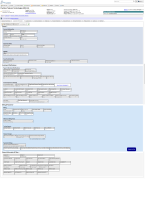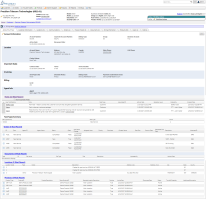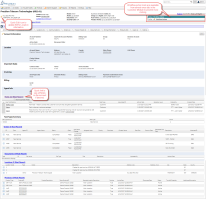Customer Information Tab
| How do I get here? | Customers Menu / Search / Customer Information tab Customers Menu / Inventory / Account / Customer Information tab Customers Menu / Recently Viewed / Account / Customer Information tab |
| Purpose |
The Customer Information tab provides access to all of the customer settings including General settings, Invoicing and Notifications, Billing & Payments, and External Information. The screen is setup with collapsible sections so users can quick navigate to the appropriate section for editing. On initial entry, the user will be "stepped" through each section to ensure that all customer settings have been reviewed and set up properly. More information on Adding New Customers. |
| Security/Permissions | Customers Module |
| Taxing Impact |
The following fields may have taxing impacts. Be sure to review the Data Field Definitions for more information.
|
| Commissions Impact |
The following fields may have commissions impact. Be sure to review the Data Field Definitions for more information.
|
| Data Field Definitions | View Here |
Customer Information Tab - Allows users to view / edit all settings for a customer. The screen is broken up in to intelligent groups to keep like fields together for easy updating.
Intelligent Field Display/Logic - All fields have been updated to the new user control layout. This user control now allows full customization of how the field acts. Clients can now customize labels, visibility and flag it as required or not. Logical placement of similar fields are now grouped together and placed into sub sections for easy identification. Intelligent fields will hide/show based on selections (e.g., the Billing Email fields only show if the Send Email option is selected). Additionally smart dropdowns are now in place for Agents and Corp Account Numbers. Users can start typing in these fields to filter results for easy selection.
Enforce accurate Active / Disconnect Dates corresponding to Statuses - Active and Disconnect dates can only be set via the Workflow actions tool from the main header. This ensures that statuses will line up with dates and combat erroneous reporting when trying to determine if an account is active or disconnected.
Full Account Summary view on one page with print option - A new Account Summary tab is now available that will be a high level overview of the main settings on the account. This summary will also show the last 10 Notes, and most recent 5 Orders Tickets, Documents, Locations and Products.
New Quick Options available - The new layout also comes with a few new quick ways to edit / change information with less clicks. The Status Workflow is now located in the main header so it is available on every tab (except Products) . Clients can quick update a status or Active/Disco date without having to drill into the customer information tab. Additionally in the main header there is a edit pencil icon next to the location information. This is a quick link to the Bill to location that will direct the user to the Locations tab and put them in edit mode for that Bill To Address. On the Customer Information tab, the new Invoice Review button functionality allows users to add the account to Invoice Review without being taken to another part of the system. Lastly, on the Account Summary tab, there are edit pencil icons by each section that will place the user in edit mode for that section if selected.